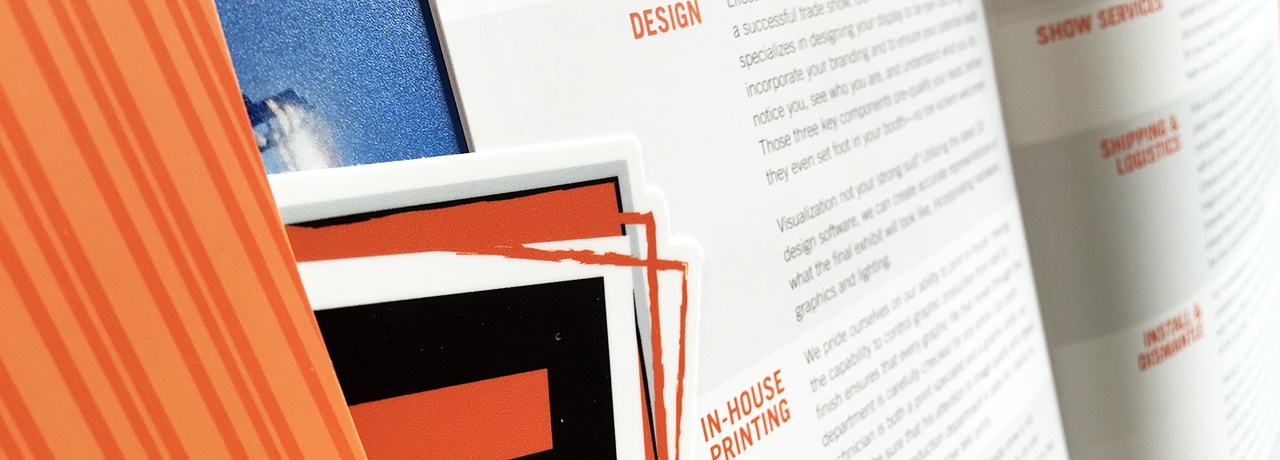- Home
- Blog
Different Programs for Different Types of Design
Posted by Amy Yoder | Topics: Knowledge Base, Graphic Design, Graphics | on Mar 10, 2021 11:09:00 AM
 Do you have a favourite creative program? Almost everyone that uses creative software on the daily gravitates toward one more than others. You could be more proficient in it, or maybe it's just simply a force of habit. And my god, there are so many to choose from. Adobe CC programs are the go-to in my experience and the industry standard, so that's what I'll choose to focus on in this post.
Do you have a favourite creative program? Almost everyone that uses creative software on the daily gravitates toward one more than others. You could be more proficient in it, or maybe it's just simply a force of habit. And my god, there are so many to choose from. Adobe CC programs are the go-to in my experience and the industry standard, so that's what I'll choose to focus on in this post.
The differences between my most used Adobe programs and what they are suitable for in relation to how we work at Exhibit. The key is that there is a vast amount of things to learn in each of them. I think it might be impossible to know an entire program intimately, and I find that this results in everyone developing a unique workflow and way of doing things. Discovering these differences with your coworkers and fellow creatives can be quite informative. I've picked up little tips and tricks from different mentors on my path as a designer and have discovered a great deal more than I would've learned solely through my own efforts.
Working at Exhibit Studio, there is a particular kind of design that we work with most: large format print design. It's different than designing things of a digital nature or even small-scale print jobs. I love variety in my work and feel lucky to do a mix of all three at this company: large-scale print, regular print, and digital work. Different programs are going to be more advantageous when you're working within these varying styles of design.

Illustrator
The favourite here at Exhibit Studio among my coworkers is definitely Illustrator. Illustrator has capabilities that make it the best choice for large format printing. Most of the design templates for our exhibits are created in Illustrator, and we usually ask our clients' designs to be in an ai. or eps. format so that we can work with and scale their artwork accurately. Illustrator is the eldest of the Adobe programs and works most predominantly with vector shapes that are infinitely scalable without quality loss. The expandable nature of vector shapes makes it ideal for big print jobs. Now, Illustrator may be good at the vector thing, but I've realized that you can use it for other little tricks as well. The other day I watched my coworker Tyler do a bunch of test printing to decide which colour profile was best for a certain print, and it turned out that placing a tif. file into Illustrator was best for this particular photograph. Colour profiles either link up or can vary between the programs, and sometimes thinking outside the box and bringing your raster image outside of its well-suited Photoshop is what works best.
Photoshop
With the above mentioned, Photoshop is still my go-to for anything raster-related. I've also used it in the past for web-based graphic design. Raster files are not infinitely scalable as vectors are, but people still want their photographs printed BIG, especially when it comes to trade show design. This means you've got to make sure the photo's quality is at its best so that it doesn't end up printing out pixelated. When I get design files from a client, I always check each image's quality in Photoshop. Often things are designed on a scaled-down template in Illustrator, so I need to blow up each image to the final size they'll be printed. I also use Photoshop to edit images. The layer masks within the program allow you to nondestructively edit photos, which means that you can always return them to their original state and take back or alter things you need to for a client. With layer masks, you can mash up multiple images and have them look like they've always belonged together. It's this feature and the magic that you can create with it that makes Photoshop my personal favourite.
InDesign
Now, where do I start here? A few of my coworkers detest InDesign, and it's actually the program that I've used most frequently and am most fluent in. In my opinion, it is the very best thing to use when you're working with typography, specifically multi-page documents that are type-heavy. It allows you to set character and paragraph styles so that everything is united and set correctly at the touch of a button, and the master page function enables you to distribute consistent design elements across multiple pages. It's not good for all things, though, large format printing being one of them, which is why it doesn't get used all that often here at Exhibit (a little more on why it's so bad for large trade show design here). Regardless of its faults with large-scale projects, when you're using many different images in a smaller size layout, I love how you can place photos and crop them without creating clipping masks around them like you would have to do within Illustrator. We just completed a 48-page portfolio booklet that included a combination of text and images, and I wouldn't have used another program for it. InDesign was the clear winner, as I enjoy using InDesign for multi-page layout projects.
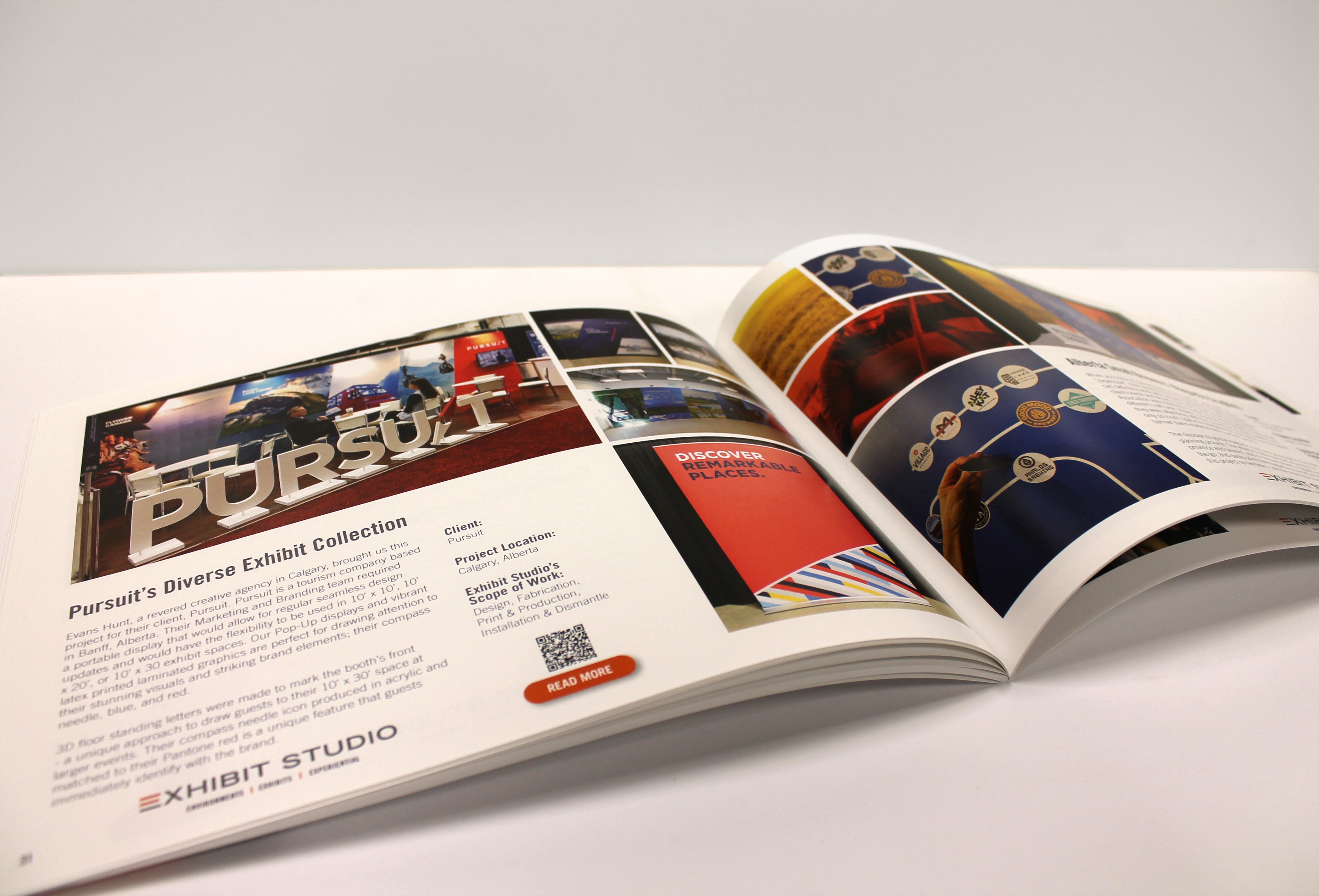
These programs are also designed in a way that they work well with one another. I will often have all three open at once and flip in and out of each throughout the day. Placing linked images into an Illustrator or InDesign file is ideal as you can edit an image in Photoshop and have it update in your primary design file immediately. If you haven't tried it, use one of my favourite keyboard shortcuts - cmd-tab - to switch back and forth between applications you have open on your Mac. This handy shortcut makes flitting back and forth between programs even quicker.
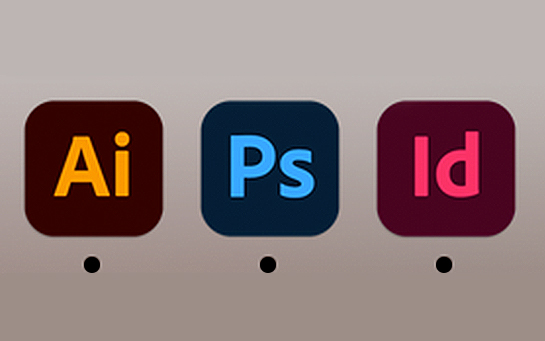
No matter which program you tend to favour the most, I'd love to hear about any little tips and tricks that you feel like sharing. I find the most fun way to learn these programs is through the advice of others!
Recent Blog Posts
Subscribe to the blog
Introduce Your Blog
Who's writing it? Why are they writing it? Why should potential readers pay attention to the people writing it? Introduce it in a few sentences, and maybe add a picture of the primary authors.
Posts by Topic
- Knowledge Base (41)
- Trade Show Strategy (26)
- Displays (16)
- Trade Shows (15)
- Insider (14)
- Trade Show (12)
- Graphic Design (10)
- Trade Show Budgets (10)
- Custom Displays (5)
- Graphics (5)
- Covid-19 (4)
- Experiential Activation (4)
- Portable (4)
- Events (3)
- Experiential Marketing (3)
- Fabrication (3)
- Office News (3)
- Portable Displays (3)
- Print and Production (3)
- A/V (2)
- Modular Displays (2)
- Technology (2)
- Trending (2)
- Branded Environments (1)
- Discounts (1)
- Experiential (1)
- Holidays (1)
- Installation (1)
- Pop-up (1)